How to get adsense approval in 2hrs.
I wouldn't want to be considered unethical so let me begin by saying, Welcome to slizzedBlog and have a nice time on my platform!.
OK, that's that. Getting Google Adsense Approval, in 2hrs?, what the Heck right?. Well ya, it's for real, it's something that I've used several times to open up am account for my self and some of my friends who were stock with adsense for over six months!. I'm sure your quite frustrated by the difficulty in getting an adsense approval, well, don't worry this post will certainly solve your problem. Read On!.
One thing you'll need to know is, getting your adsense account approved through blogs and website is quite stressful and complicated. You see, I had to learn this the hard way so, consider yourself quite fortunate to be exposed to this information. Let me get straight to the matter of the day, don't wanna waste your time!.
Yeah, like I mentioned earlier it's quite possible to get your adsense account approved in 2hrs all you need is a YouTube account and a new Google account, wait!, don't rush it, there are some things you'll need to know so keep calm and read everything on this post, you'll need it. By the way, don't get confused by what you see here, all your doing is enabling adsense for your blog and websites through youtube, don't worry you can dumb the YouTube account later if you wish, also you could utilize the account too. After all, your still making money with it.
GET A GOOGLE ACCOUNT
I'm sure each and everyone of you guys reading this post may already have a Google account, well, you may need to create a new one if you wish to have best results. Just visit accounts.google.com to create a new one, it's quite easy. Let me expose you to a little secret, I personally dunno if this is legal but, it's worth a try. "when you create a new Google account, make sure your location is set for the United States of America, you need to do this Settings cause in most countries monetizing youtube is not permitted, however, you may still use your current account if things don't work out.
ENABLE MONETIZATION ON YOUR YOUTUBE ACCOUNT.
I guess this is where you guys may need some pictures, anyways that's on check already, I've employed every possible means that will make you carry out this exercise easily so, if you still have issues just use the comments box. I'll see what I can do to help you. However you should note all pictures you see here are from mobile phone not pc.
Enabling your YouTube account for monetization means enabling your YouTube account for adsense and we all know what adsense means, money right?. So let me skip the explanation. Now here's what you'll need to do to monetize your YouTube.
1. Locate and open your browser on your pc or mobile phone (yeah, it works on phones, personally that's what I used, Android though). But, if you want to use the current browser your viewing this content with there's no problem. Just proceed with the next step.
2. In your browsers tab bar (if you dunno what a tab bar is, refer to the screenshot below), type in this url then visit it www.youtube.com/account_monetization. You don't need to stress yourself you could copy and paste the url in your browser tab bar or click this link to be redirected. www.youtube.com/account_monetization.
3. To enable your account for monetization. Just click the button as shown in the screenshot below. Follow the processes you'll successful enable your YouTube account for monetization.
4. If the above steps was a success you'll get a message saying your "YouTube account is amost ready for monetization". However, if you don't get this message, just go back to step two and go over the processes till you get the email from YouTube. The email should be like the screenshot below.
5. So now, your account is ready for monetization, what next right?. What you've got to do next is upload a video, just make sure the video is in accordance with youtube policy. Infact, don't go through that stress, just upload a sideshow of your own personal images (that's what I did), it worked for me so your case won't differ.
4. Another thing you'll have to do is update the settings for your uploaded video, just insert the data they need properly, if you have any difficulty understanding any particular table just click the question mark close to the box, the screenshot below should be of help. Yeah, you should note that among these settings you'll make the most important one which is to click on the monetize bar. Now, upload the video.
5. OK, your done with this first step, that's monetizing your YouTube account. Next thing to do is enable adsense for your YouTube channel. Just click on monetize bar on the YouTube menu. Refer to the screenshot below if you don't know how to locate this option.
6. When this menu loads you should see the option, "How will I be paid", click on it, it's a drop down menu. Next thing you'll have to do is click on "associate adsense account", you should be redirected to adsense website. All you need do is setup your adsense account accordingly.
7. One more thing, in the contact information which you'll find among the adsense account set up process, be sure to input your payee name and address correctly. Google will need this when it's time to pay you. If that is done correctly click on submit.
Phewwww, that was stressful typing. Congratulations!, your done with the first step. All you need do is wait for the two hours
Personally I had to go eat some afang soap and fufu(you know am an akwa-ibomite!). I would recommend you have a test of it, it's quite delicious!.
Now let's move to the next one, that's why you even clicked on my blog's link in the first place, "enabling adsense for your blog!".
MONETIZING YOUR BLOG OR WEBSITE
To make things easier for you, you know that's my happiness!. I'm gonna segment this next step, this is because linking your YouTube account with your blog's or website requires different approaches but calm down, I'll take you through this process.
FOR HOSTED ACCOUNTS
Hosted accounts on adsense are your blogger.com and YouTube accounts only. It's much easier if your using blogspot account to enable adsense. Sha, let me cut the long talk. Here's how to do things.
1. Log in to your adsense account, just visit www.Google.com/adsense on the browser you used to monetize your YouTube account. Like
I said earlier you could copy and paste the url or just click on the link below
www.Google.com/adsense.
.The page should look just like the screenshot below.
2. Now click on account settings and scroll to invite and open it. Next input the email address for your blogger account and click on the invite button. Now check your email address and verify that your the one that owns the account. Just click on the verify invitation button in the email sent to you by adsense.
3. If the verification was successful, you can now log in to your adsense account with your blogger accounts email address and password. If you've done all the above steps successful then you deserve an applause. However if you have issues, use the comment box and don't feel bad. It took me like three days to completely figure out everything and do it. So feel free to ask anything.
4. Now, your done with everything, congratulations on your success, you've now got your blog approved for adsense. So, what to do next is just display ads on your blogs page. I'll also help you with this that's if your a newbie.
5. To start displaying ads on your blog, just login to your blogger account, use the link www.blogger.com then input your email address and password for your blog. You should be directed to bloggers dashboard. Just click on the blog you wish to display ads on (I'm saying this cause you can have more than one blog).
6. On the blogs menu (where you want to show ads), click on the earnings tabs. It should look like the screenshot below. Just click on switch account option as indicated below.
7. Now log in to your adsense account to associate your approved adsense account with your blog. If this step was done correctly, you should receive a message saying, "Congratulations adsense gadget has been added to your blog".
8. Next step is, click on layout on your blogger accounts menu, click on edit button below the blogs post tab, refer to the screenshot below for better explanation. When you click on the edit, locate and click on show ads between post option, refer to screenshot below too. However, if your still confused about what to do, just ask, it's my duty to help you!.
9. Ones you've enabled ads to show in between blog post. It's time to bring to life the adsense gadget. Just pick where you want your ads to appear (i.e sidebar, footer etc). Refer to the screenshot for better understanding.
10. Now click on the edit button, there should be a pop up menu, adsense gadgets should be the first, just click on the +(plus) button next to it. It should be like the screenshot below. Now enable the settings, once your done with this Settings you should see blank ads on your blog. Then in few minutes real live adverts will appear.
That's all for hosted accounts guys. Congratulations by the way, don't forget to signup to our email list to get updates when I post great contents like this. See yah next time! .
So now, back to the non hosted account guys.
FOR NON HOSTED ACCOUNTS
I won't lie to you guys, non hosted accounts is much of a stress getting approval compared to hosted accounts. This is because you have to fill some kind of form which the hosted account guys didn't fill. Well no problem, I'm still with you.
1. Log in to your adsense account. That's with the account you monetized your YouTube with. It should look just like the screenshot below.
2. Next on the home page, locate and click on the settings tab. I'm using a mobile device, Android to be particular cause that's what trending so in case things look different you would understand. Just use the comment box if you need assistance.
3. When you've clicked on Settings, locate and click on the "account and authorization" section.
4. Click on "User management". Just enter the url you wish to display ads on and click submit.
5. Here's the final step. Just implement ads on the website you wish to show adverts with, you can use the HTML gadget to do this.
If your account was approved you can place adverts on the account you linked to adsense. However if your request was denied you should receive an email from adsense stating the reason for your disapproval. Anyways, you still got your adsense account approved so no worries. Just check the reasons they gave and work towards fixing it then reapply. That's all!.
Ohhh, I think after this I'll go get a bottle of chilled drink. Did a great work. Was this post helpful, if yes just answer the poll at the end of this page. Don't forget to signup for our email updates. Goodbye, see yah tomorrow!.
OK, that's that. Getting Google Adsense Approval, in 2hrs?, what the Heck right?. Well ya, it's for real, it's something that I've used several times to open up am account for my self and some of my friends who were stock with adsense for over six months!. I'm sure your quite frustrated by the difficulty in getting an adsense approval, well, don't worry this post will certainly solve your problem. Read On!.
One thing you'll need to know is, getting your adsense account approved through blogs and website is quite stressful and complicated. You see, I had to learn this the hard way so, consider yourself quite fortunate to be exposed to this information. Let me get straight to the matter of the day, don't wanna waste your time!.
Yeah, like I mentioned earlier it's quite possible to get your adsense account approved in 2hrs all you need is a YouTube account and a new Google account, wait!, don't rush it, there are some things you'll need to know so keep calm and read everything on this post, you'll need it. By the way, don't get confused by what you see here, all your doing is enabling adsense for your blog and websites through youtube, don't worry you can dumb the YouTube account later if you wish, also you could utilize the account too. After all, your still making money with it.
GET A GOOGLE ACCOUNT
I'm sure each and everyone of you guys reading this post may already have a Google account, well, you may need to create a new one if you wish to have best results. Just visit accounts.google.com to create a new one, it's quite easy. Let me expose you to a little secret, I personally dunno if this is legal but, it's worth a try. "when you create a new Google account, make sure your location is set for the United States of America, you need to do this Settings cause in most countries monetizing youtube is not permitted, however, you may still use your current account if things don't work out.
ENABLE MONETIZATION ON YOUR YOUTUBE ACCOUNT.
I guess this is where you guys may need some pictures, anyways that's on check already, I've employed every possible means that will make you carry out this exercise easily so, if you still have issues just use the comments box. I'll see what I can do to help you. However you should note all pictures you see here are from mobile phone not pc.
Enabling your YouTube account for monetization means enabling your YouTube account for adsense and we all know what adsense means, money right?. So let me skip the explanation. Now here's what you'll need to do to monetize your YouTube.
1. Locate and open your browser on your pc or mobile phone (yeah, it works on phones, personally that's what I used, Android though). But, if you want to use the current browser your viewing this content with there's no problem. Just proceed with the next step.
2. In your browsers tab bar (if you dunno what a tab bar is, refer to the screenshot below), type in this url then visit it www.youtube.com/account_monetization. You don't need to stress yourself you could copy and paste the url in your browser tab bar or click this link to be redirected. www.youtube.com/account_monetization.
3. To enable your account for monetization. Just click the button as shown in the screenshot below. Follow the processes you'll successful enable your YouTube account for monetization.
4. If the above steps was a success you'll get a message saying your "YouTube account is amost ready for monetization". However, if you don't get this message, just go back to step two and go over the processes till you get the email from YouTube. The email should be like the screenshot below.
5. So now, your account is ready for monetization, what next right?. What you've got to do next is upload a video, just make sure the video is in accordance with youtube policy. Infact, don't go through that stress, just upload a sideshow of your own personal images (that's what I did), it worked for me so your case won't differ.
4. Another thing you'll have to do is update the settings for your uploaded video, just insert the data they need properly, if you have any difficulty understanding any particular table just click the question mark close to the box, the screenshot below should be of help. Yeah, you should note that among these settings you'll make the most important one which is to click on the monetize bar. Now, upload the video.
5. OK, your done with this first step, that's monetizing your YouTube account. Next thing to do is enable adsense for your YouTube channel. Just click on monetize bar on the YouTube menu. Refer to the screenshot below if you don't know how to locate this option.
6. When this menu loads you should see the option, "How will I be paid", click on it, it's a drop down menu. Next thing you'll have to do is click on "associate adsense account", you should be redirected to adsense website. All you need do is setup your adsense account accordingly.
7. One more thing, in the contact information which you'll find among the adsense account set up process, be sure to input your payee name and address correctly. Google will need this when it's time to pay you. If that is done correctly click on submit.
Phewwww, that was stressful typing. Congratulations!, your done with the first step. All you need do is wait for the two hours
Personally I had to go eat some afang soap and fufu(you know am an akwa-ibomite!). I would recommend you have a test of it, it's quite delicious!.
Now let's move to the next one, that's why you even clicked on my blog's link in the first place, "enabling adsense for your blog!".
MONETIZING YOUR BLOG OR WEBSITE
To make things easier for you, you know that's my happiness!. I'm gonna segment this next step, this is because linking your YouTube account with your blog's or website requires different approaches but calm down, I'll take you through this process.
FOR HOSTED ACCOUNTS
Hosted accounts on adsense are your blogger.com and YouTube accounts only. It's much easier if your using blogspot account to enable adsense. Sha, let me cut the long talk. Here's how to do things.
1. Log in to your adsense account, just visit www.Google.com/adsense on the browser you used to monetize your YouTube account. Like
I said earlier you could copy and paste the url or just click on the link below
www.Google.com/adsense.
.The page should look just like the screenshot below.
2. Now click on account settings and scroll to invite and open it. Next input the email address for your blogger account and click on the invite button. Now check your email address and verify that your the one that owns the account. Just click on the verify invitation button in the email sent to you by adsense.
3. If the verification was successful, you can now log in to your adsense account with your blogger accounts email address and password. If you've done all the above steps successful then you deserve an applause. However if you have issues, use the comment box and don't feel bad. It took me like three days to completely figure out everything and do it. So feel free to ask anything.
4. Now, your done with everything, congratulations on your success, you've now got your blog approved for adsense. So, what to do next is just display ads on your blogs page. I'll also help you with this that's if your a newbie.
5. To start displaying ads on your blog, just login to your blogger account, use the link www.blogger.com then input your email address and password for your blog. You should be directed to bloggers dashboard. Just click on the blog you wish to display ads on (I'm saying this cause you can have more than one blog).
6. On the blogs menu (where you want to show ads), click on the earnings tabs. It should look like the screenshot below. Just click on switch account option as indicated below.
7. Now log in to your adsense account to associate your approved adsense account with your blog. If this step was done correctly, you should receive a message saying, "Congratulations adsense gadget has been added to your blog".
8. Next step is, click on layout on your blogger accounts menu, click on edit button below the blogs post tab, refer to the screenshot below for better explanation. When you click on the edit, locate and click on show ads between post option, refer to screenshot below too. However, if your still confused about what to do, just ask, it's my duty to help you!.
9. Ones you've enabled ads to show in between blog post. It's time to bring to life the adsense gadget. Just pick where you want your ads to appear (i.e sidebar, footer etc). Refer to the screenshot for better understanding.
10. Now click on the edit button, there should be a pop up menu, adsense gadgets should be the first, just click on the +(plus) button next to it. It should be like the screenshot below. Now enable the settings, once your done with this Settings you should see blank ads on your blog. Then in few minutes real live adverts will appear.
That's all for hosted accounts guys. Congratulations by the way, don't forget to signup to our email list to get updates when I post great contents like this. See yah next time! .
So now, back to the non hosted account guys.
FOR NON HOSTED ACCOUNTS
I won't lie to you guys, non hosted accounts is much of a stress getting approval compared to hosted accounts. This is because you have to fill some kind of form which the hosted account guys didn't fill. Well no problem, I'm still with you.
1. Log in to your adsense account. That's with the account you monetized your YouTube with. It should look just like the screenshot below.
2. Next on the home page, locate and click on the settings tab. I'm using a mobile device, Android to be particular cause that's what trending so in case things look different you would understand. Just use the comment box if you need assistance.
3. When you've clicked on Settings, locate and click on the "account and authorization" section.
4. Click on "User management". Just enter the url you wish to display ads on and click submit.
5. Here's the final step. Just implement ads on the website you wish to show adverts with, you can use the HTML gadget to do this.
If your account was approved you can place adverts on the account you linked to adsense. However if your request was denied you should receive an email from adsense stating the reason for your disapproval. Anyways, you still got your adsense account approved so no worries. Just check the reasons they gave and work towards fixing it then reapply. That's all!.
Ohhh, I think after this I'll go get a bottle of chilled drink. Did a great work. Was this post helpful, if yes just answer the poll at the end of this page. Don't forget to signup for our email updates. Goodbye, see yah tomorrow!.






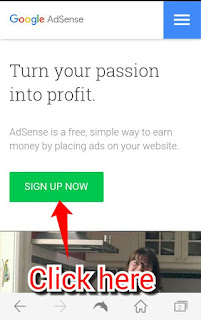

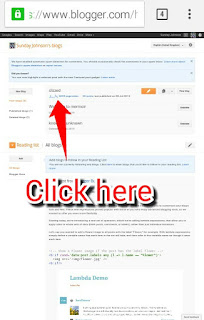
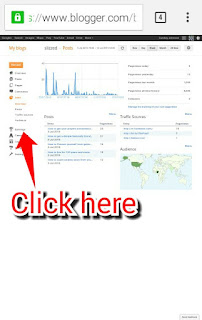






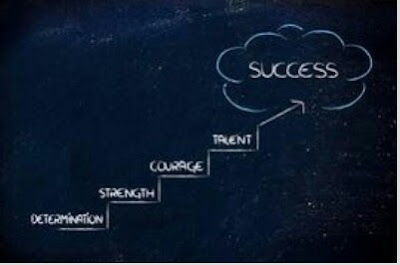

Why There is no any ad on ur blog
ReplyDeleteTell me
ReplyDelete