How to download videos on YouTube (apple iPad and iPhones).
If you've been finding movie downloads on YouTube quite challenging. It's your lucky day, this post will help you resolve that issue.
FOR APPLE IPAD AND IPHONE
1. Download Document 5:
Search in the app store for an app called Document 5. Check in the search results for the app. Now click on it and download. If you've got any issues identify the app, use the comment box for questions.
2. Open app:
After the document 5 app has been successfully installed. Open the app, it will be titled "documents".
3. Open safari browser:
At the bottom right corner of the app you'll see a compass-like icon. Click on it (it's safari browser).
4. In the address bar located at the top of the page, type en.savefrom.net, now click Go.
5. Press the home button
6. Visit YouTube.com on the safari browser or use the YouTube app.
7. Locate the video you intend on downloading, now, click the share button (an arrow pointing right).
8. When the share video Windows appears. Click and hold the url (link). A list of options will appear, click the copy url option.
9. Click the home button again and then locate and open the document 5 app.
10. In the enter url space located at the top of the page, press and hold that space till the paste option appears. Now click on it. The YouTube video link will be pasted in the space.
11. Click the blue go button or box, it's located just beside the enter url space at the top of the page.
12. A green download button will appear. Locate the drop list and select the preferred video format. E.g Mp4, 3gp etc.
13. Next, a save file will appear, input the desired name for the file and tap done.
14. The video will now start downloading. To view progress,tap the download button at the bottom right of the screen.
15. Once download is completed, tap the video file in order to redirect you to the download screen.
16. Drag the video file to the drag here icon at the top left of the screen. To do this, press and hold the file then drag it there.
17. Continue holding the video file and drag it to the photos folder.
18. Continue holding the file and drag it to camera roll.
Note: Release the finger on the folder and don't hold the finger over the folder for too long or you'll end up opening the video file and when this happens, the video will not be copied or saved.
Endeavor to share all progress and challenges. Slizzed is always happy to help you out!.

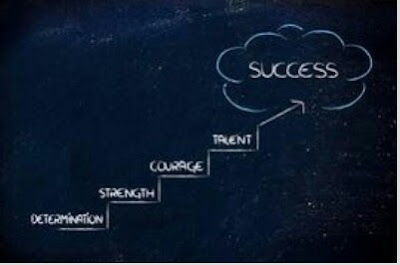


Comments
Post a Comment
Share your thoughts.